 Skype
SkypeSet your conversations free with Skype. Skype is software that lets you use your computer and internet connection to communicate with anyone, anywhere in the world. Skype is free Instant Messenger, which allows you to call friends absolutely free. On this blog Skype Free Download we write about free download of Skype, USB VoIP phones, books about Skype and history of the Skype. You can find here a lot of great information about Skype in general too. Download
Recording Skype Calls in Windows
While Skype is a useful tool for communicating with friends and family and colleagues around the globe, one feature that it's lacking is the ability to record calls. This became apparent when a friend of mine recently approached me for help. A few months ago, he started a podcast. For a while, he was content to record solo commentaries. Then, he decided that he needed to do the occasional interview to spice things up a bit.
The problem was how to record those interviews, especially since many of his subjects lived hundreds if not thousands of miles away.
PowerGramoTo contact his interviewees, my friend decided to use Skype -- he's used it for quite a while, is familiar with it, and frequently uses Skype Unlimited (which enables him to call mobile phones and landlines from his PC). After doing some research, I recommended that he use a Windows application called PowerGramo. It's easy to use and the free version has all of the features that my friend needed -- including the ability to record PC-to-PC and PC-to-phone calls. This TechTip looks at how to use PowerGramo to record a Skype call.
Getting Started
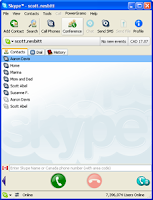 The first step, obviously, is to download and install PowerGramo. Once that's out of the way -- and it's out of the way pretty quickly -- you can start recording calls. To do that, first start PowerGramo and then start your Skype client.
The first step, obviously, is to download and install PowerGramo. Once that's out of the way -- and it's out of the way pretty quickly -- you can start recording calls. To do that, first start PowerGramo and then start your Skype client.One of the first things that you'll notice is that PowerGramo integrates with your Skype client. You'll notice that there's a new menu in the menu bar, and there are two new buttons in the bottom portion of the client. The button on the left shows and hides the PowerGramo window. The one on the right pauses and re-starts a recording.
Recording a Call
 Cancel RecordingBeyond having PowerGramo running, there's nothing special that you have to do to record a Skype call. Recording starts automatically when the other party answers picks up. A dialog box will appear, asking if you want to cancel recording. Click No.
Cancel RecordingBeyond having PowerGramo running, there's nothing special that you have to do to record a Skype call. Recording starts automatically when the other party answers picks up. A dialog box will appear, asking if you want to cancel recording. Click No.MemoOptionally, you can attach a memo to your recording in the memo window that appears. The memo enables you to add details to a recording, like the date and time at which the recording was made, who you talked to, and what the conversation was about. Adding a memo is useful if you have a number of recordings. You can pop open a memo about a recording that's listed in the PowerGramo window.
When a call ends, a dialog box pops up asking if you want to add a password to your recording. It's not necessary, but if you feel the need to add a password, then go right ahead. Otherwise, click the Don't use password button.
Believe it or not, the entire process is that easy. PowerGramo literally works in the background and requires little interaction with you.
Saving Your Call
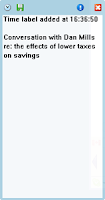 PowerGramo automatically saves recordings. However, the recordings are in PowerGramo's proprietary format. If, like my friend, you're making recordings for a podcast, you can export recordings in the Ogg Vorbis format. Ogg Vorbis (Ogg for short) is a patent-free alternative to MP3. For more information on Ogg, see this TechTip.
PowerGramo automatically saves recordings. However, the recordings are in PowerGramo's proprietary format. If, like my friend, you're making recordings for a podcast, you can export recordings in the Ogg Vorbis format. Ogg Vorbis (Ogg for short) is a patent-free alternative to MP3. For more information on Ogg, see this TechTip.export While the sound quality of a recording is usually good, that quality will depend on a number of factors related to Skype. You can learn more about optimizing Skype audio in this TechTip. If you need to clean up the audio, you can pull the Ogg file into a sound editor like Audacity. Ogg is a good format, but it's not as widely supported as MP3. So, if you need to distribute an MP3 you can convert the Ogg file using Audacity or an online service like Media Convert or Zamzar.
Other Ways to Record a Skype Call
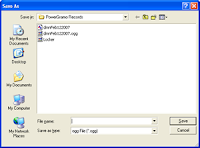 As you've seen, recording Skype calls in Windows is easy as long as you have the right software. PowerGramo is a quick, easy, and painless way to record your calls, but it's not the only game in town. You can use Audacity to do the job. This article discusses how, and this blog entry offers another take on the subject.
As you've seen, recording Skype calls in Windows is easy as long as you have the right software. PowerGramo is a quick, easy, and painless way to record your calls, but it's not the only game in town. You can use Audacity to do the job. This article discusses how, and this blog entry offers another take on the subject.Other software that can do the job includes i-Sound MP3 WMA Recorder. A popular tool is Pamela for Skype. In addition to being able to record Skype calls, Pamela can do straight voice recording, record Skype video chats, and even act as an answering machine. Keep in mind, though, that both i-Sound and Pamela require you to pay a registration fee if you continue to use them.
If you're on a budget, there's another way to record your Skype calls for free: use the Sound Mixer tool built into Windows to do the job. It's a simple solution, and this blog entry explains how to use it.
No matter what method you use, you'll find that it can be quite easy to record your Skype calls in Windows. Just remember that you should let the other party know that you're recording the call. If not, you could wind up with some legal headaches.
Features
1.Saves you a fortune on long-distance calls
2.Better sound quality than any regular phone
3.Sharp video conferencing mode
4.Keeps records of all your calls
5.Ability to talk to multiple persons
6.Highly secured connectivity




1 comment:
I absolutely love Skype. I think it's definitly a best way of communicating with your friends and family.
Very nice review by the way :-)
Post a Comment